Options Dialog
The Options dialog is available from the Main menu: Tools | Options
This dialog enables you to configure they way a number of features work. You can control indexing for some kinds of resources such as e-mail and file system folders, specifying what content is to be indexed by Omea, and/or when and how some resources are indexed. For downloaded resources such as newsgroups and Web pages, you can control certain aspects of downloading.
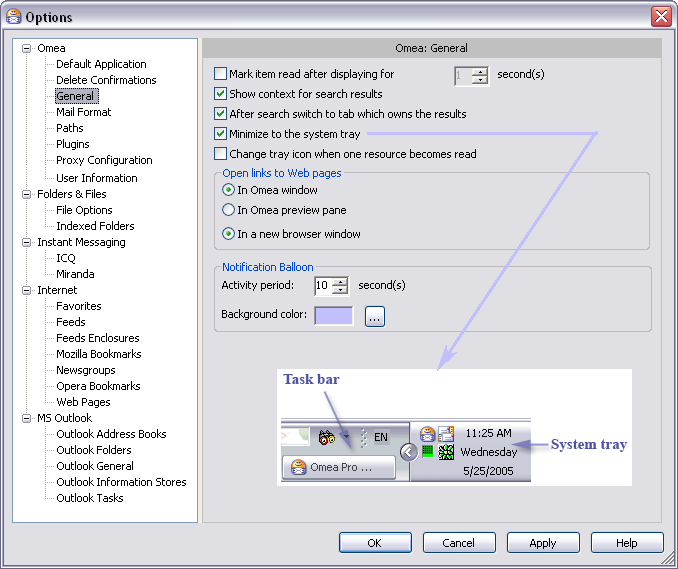
The Options Dialog (General options shown)
This dialog enables you to configure they way a number of features work. You can control indexing for some kinds of resources such as e-mail and file system folders, specifying what content is to be indexed by Omea Reader, and/or when and how some resources are indexed. For downloaded resources such as newsgroups and Web pages, you can control certain aspects of downloading.
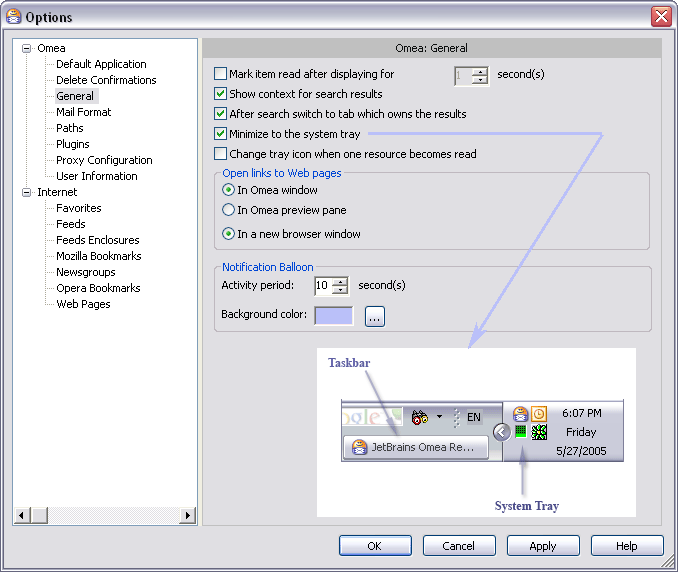
The Options Dialog (General options shown)
Options Navigator
The Options Navigator appears along the left edge of the Options dialog. The top-level items contain groups of options that are related in some way. For example, the Internet item contains option groups related to internet features such as web pages, Newsgroups, and RSS/Atom feeds.
Expand top-level items to see the various option groups they contain. When you click on or scroll to a particular option group, its option settings appear in the pane to the right of the Options Navigator.
Top-level Option Areas
This section outlines the purpose of each of the top-level option areas.
- Folders & Files: The Folders & Files options enable you to control the indexing of folders and how Omea treats certain types of files.
- Instant Messaging: The Instant Messaging options enable you to control how Omea works with supported instant messaging programs.
- Internet: The Internet options enable you to control how Omea ReaderOmea Pro works with several types of online content.
- MS Outlook: This option group contains several pages of settings that control the way Omea works with Microsoft Outlook's e-mail client.
- Omea: This option group contains several pages of settings that apply globally to your Omea ReaderOmea Pro installation.
Option Groups
This section outlines the option groups each top-level option area contains and provides links to more detailed information.
Internet
Omea
- Default Application
- Delete Confirmations
- General
- Mail Format
- Plugins
- Proxy Configuration
- User Information
Dialog Buttons
The Options dialog has four buttons at lower right: OK, Apply, Cancel, and Help . The effect of these buttons are as follows:OK Button
Accepts and applies all changes to the options setting you have made since you invoked the dialog. This includes options in the currently selected option group, and options in other option groups that you may have changed since you opened the dialog. Pressing this button closes the dialog.
Apply Button
Applies changes to the options setting you have made in the currently selected options group. You can press this button if you want to save changes in the currently selected options group and move to another options group.
Cancel Button
Cancels all changes to the options setting you have made since you invoked the dialog. This includes options in the currently selected option group, and options in other option groups that you may have changed since you opened the dialog.
Help
Displays this Help topic.