Proxy Configuration
You can access this option from the Main menu: Tools | Options: Omea: Proxy Configuration
This page provides options for configuring a proxy server. By default, Omea Reader Omea Pro uses Internet Explorerís default proxy server configuration. This means that the online content features such as newsgroups, feeds, and Web pages should work right from the start. You only need to change the settings here if you want to use a proxy server thatís different from the one configured for Internet Explorer.
If you are not sure whether or not you need to configure a proxy server, consult your system administrator, IT help desk, or Internet service provider.
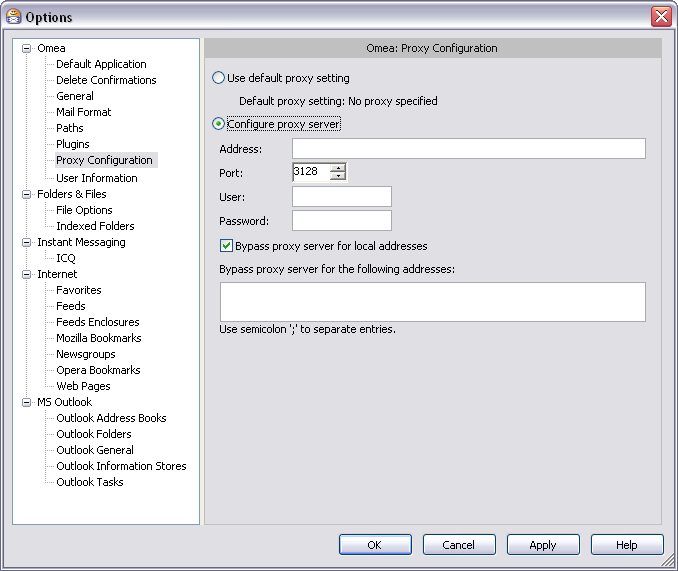
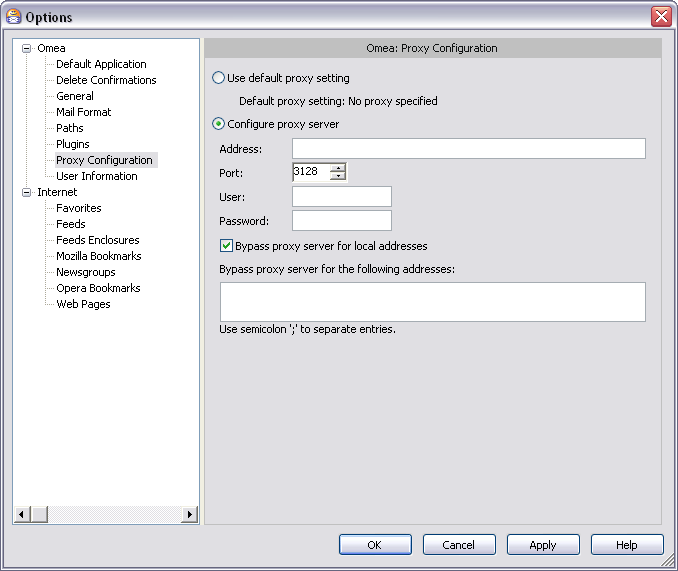
Options dialog showing Proxy Configuration options
Proxy Configuration Options
Proxy configuration is a topic for technical users. The options here are typical for configuring proxies and should be clear to anyone familiar with setup of proxy servers.
Use Default Proxy Setting
This option is selected by default and should be OK for most users. When selected, Omea ReaderOmea Pro uses the proxy configuration of Internet Explorer, even if you have set a different browser as a default.
Configure Proxy Server
Select this option if you know you want to use a proxy server other than the one configured for Internet Explorer. Contact your network support desk or Internet service provider if you are not sure what to enter in any field.
When you select this option, the controls for specifying proxy server details are enabled. You must complete the required fields in order for Omea ReaderOmea Pro to work with a proxy server. The required fields are: Address, Port, User, and Password (see below).
Address
Enter the address of the proxy server you want Omea Reader Omea Pro to use to access web-based content. Usually this is the address of a computer on a network.
Port
Enter the port number of the proxy server specified in Address. The default is port number 3128.
User
Enter a valid user name for the proxy server specified in Address.
Password
Enter the password for the user name specified in User.
The User and Password fields need to be filled in only if the proxy server requires password authentication. Most proxy servers do not require this, so consult your system administrator, IT help desk, or Internet service provider if you are not sure about it.
Bypass proxy server for local addresses
When checked, the proxy server specified in Address is bypassed when online content is accessed at any address specified in the next field, which becomes enabled for editing when you check this option.
Bypass proxy server for the following local addresses
Specify local addresses to be accessed directly rather than via the configured proxy server. Separate addresses with a semi-colon (;).
See also: