Delete Confirmations
You can access this option from the Main menu: Tools | Options: Omea: Delete Confirmations
This page provides options for defining Omea's behavior when deleting different types of resources.
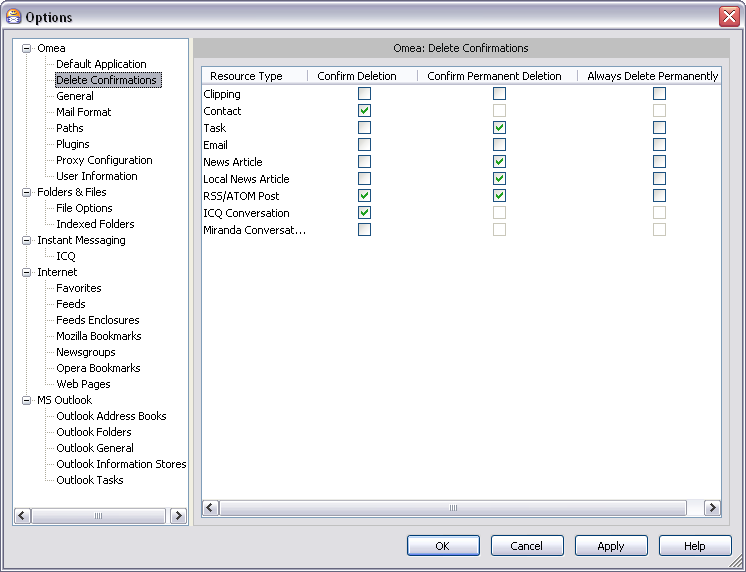
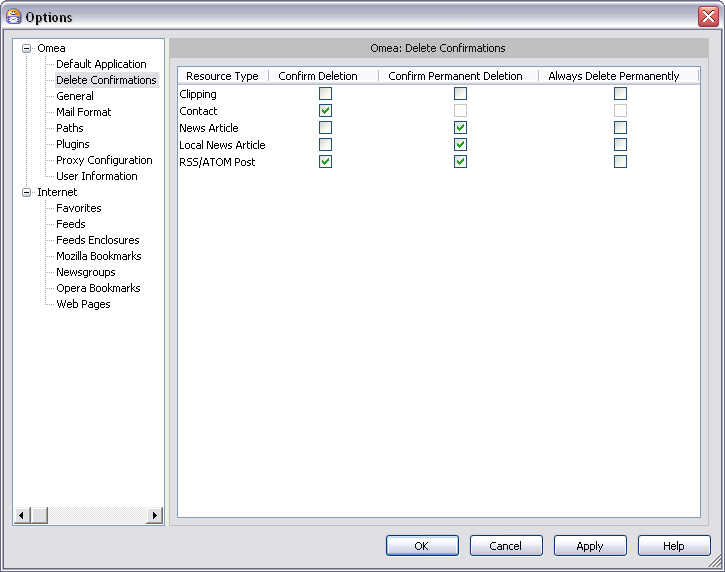
Options dialog showing Delete Confirmations options
Dialog Components
Resource Type
Represents a list of resources which deletion settings you can control in Omea ReaderOmea Pro.
Please note that these settings refer only to items which you delete from the Items List by pressing Del(ete).
Contacts, ICQ and Miranda conversations cannot be deleted permanently form Omea ReaderOmea Pro so Confirm Permanent Deletion and Always Delete Permanently options are disabled.
Confirm Deletion
Check this option if you want Omea ReaderOmea Pro to warn you on deleting the corresponding resource (when you select a resource or resources and press Del(ete) or select Delete command on the shortcut menu).
Confirm Permanent Deletion
Check this option if you want Omea ReaderOmea Pro to warn you on deleting the corresponding resource permanently from your system (from the Deleted Resources folder).
Always Delete Permanently
Check this option if you want Omea ReaderOmea Pro to delete the corresponding resource permanently from your system (without moving to the Deleted Resources folder).
Help
A jumper to this dialog features description in Omea ReaderOmea Pro Help.
Options Combinations
There are five available combinations of options in this dialog.
- If you clear all three available options for the selected resource type in this dialog, you will not be prompted to prove your wish to delete the specified resources; the resources for which all options are cleared will be moved to the Deleted Resources folder.
- When only the Confirm Deletion option is checked, you are prompted to confirm your wish to delete the resources for which you have specified this option; the resources for which only this option is checked, will be moved to the Deleted Resources folder.
- When only the Always Deleted Permanently option is checked, the resources to which this option applies, are deleted permanently, and you don't get any confirmation messages. Apply this option only in those cases when you are sure you won't need the resources which you delete.
- When both Confirm Deletion and Confirm Permanent Deletion options are checked, you are prompted if you want to delete the resources for which this option is selected, twice. Firstly, when you delete the resource from the Items List, and when you delete these resources from the Deleted Items folder.
- When both Confirm Permanent Deletion and Always Delete Permanently options are checked, the resources for which you have specified these options are deleted permanently from your system after you confirm your wish to delete them permanently from the Deleted Items folder.