Feeds Enclosures
You can access this option from the Main menu: Tools | Options: Internet: Feeds Enclosures
This category provides a number of options that control how Omea ReaderOmea Pro controls the behavior of the feeds enclosures.
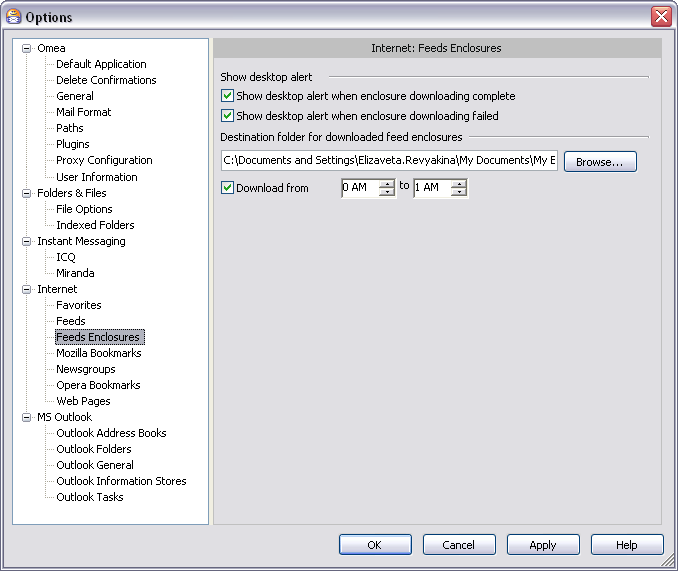
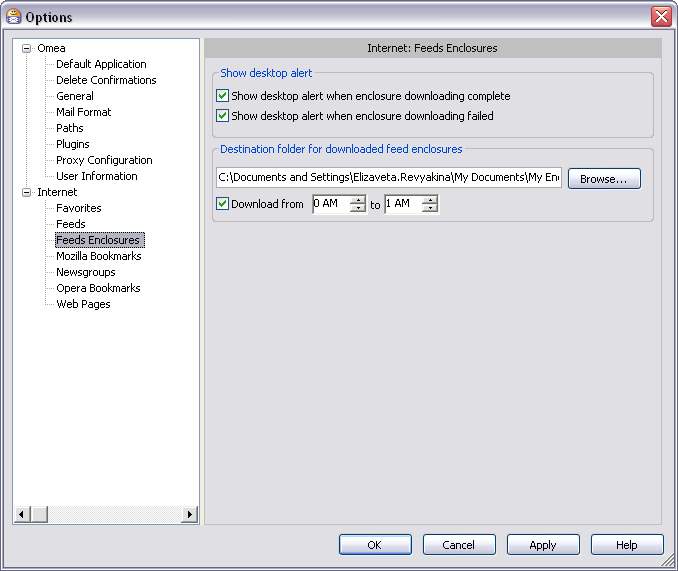
Feeds Enclosures options in the Options Dialog
Options
Show Desktop Alert
This option allows you to control displaying the notification balloon in the lower-right corner of the screen in case if:
- Feed Enclosure was downloaded successfully or
- Feed Enclosure download failed
And thus, stay up-to-date.
You can check both options if you want to be aware of enclosures download status or leave these options unchecked. In any case you will be able to see the enclosures download status in the Enclosure Downloading Status column of the feeds Items List.
Destination Folder for Downloaded Feed Enclosures
This group of options allows you to define where Omea ReaderOmea Pro will store the downloaded feed enclosures or “attachments”. Once the enclosures are downloaded, you can access them in the folder which is specified in this group of options. The default destination folder is “My Enclosures” in “My Documents” folder.
To change the default destination folder for saving the downloaded feed enclosures, click Browse…, navigate to the desired directory or create a new folder (click Make New Folder button in the Browse for Folder window). Note that you can specify this option per feed in the Feed Properties dialog .
Download from … to …
This group of options allows you to specify restriction for enclosures download time. If you have specified the download time, the enclosures will be downloaded only during that specified period. You may find this option useful if for example you have different prices or rates of paying for the Internet connection during different periods of the day.