Outlook Tasks
You can access this option from the Main menu: Tools | Options: MS Outlook: Outlook Tasks
This page enables you to specify the Tasks of which of your information stores in MS Outlook you want to have Omea index and keep synchronized with Outlook.
To include the Tasks which are associated with different information stores in Omea’s indexing and synchronization, check the box next to Tasks.
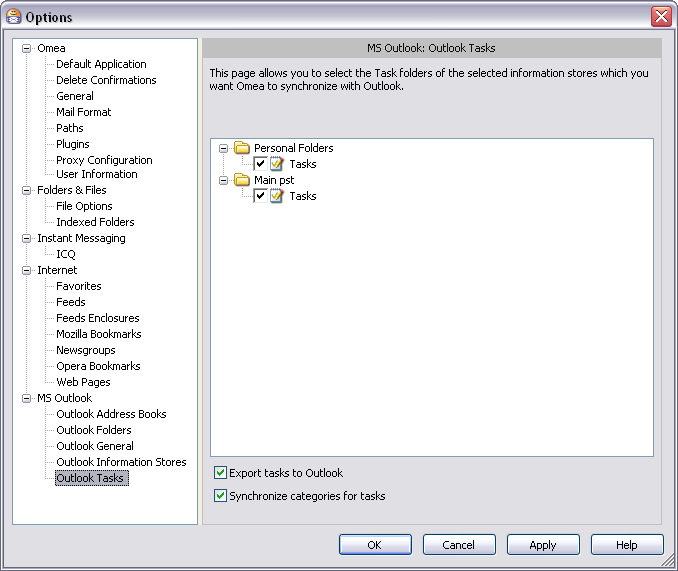
Outlook Tasks options in the Options Dialog
Export Tasks to Outlook
When checked, Tasks that you create in Omea Pro are automatically exported to MS Outlook. If not checked, Tasks you create in Omea Pro are available only there and not in Outlook. If the Outlook plugin is installed and activated, this option is checked by default.
Synchronize Categories for Tasks
When checked, Tasks that you create in MS Outlook are automatically imported to Omea Pro. If not checked, Tasks you create in Outlook are available only there and not in Omea Pro. If the Outlook plugin is installed and activated, this option is checked by default.
If you want to keep Tasks synchronized in Omea Pro and Outlook, check both Export Tasks to Outlook and Synchronize categories for tasks.