The TeamCity Plugin for Eclipse provides the Shelving conception that is similar to the Shelving feature available in some of the version control systems, such as Team Foundation Server or Perforce 2010. Using this feature, you can temporarily store selected changes to a changeset without committing them to version control.
To shelve your changes
- In the Project Explorer view of the Eclipse IDE, select the locally changed files
to shelve, and then on the context menu, choose Shelve.
The Shelve dialog box opens.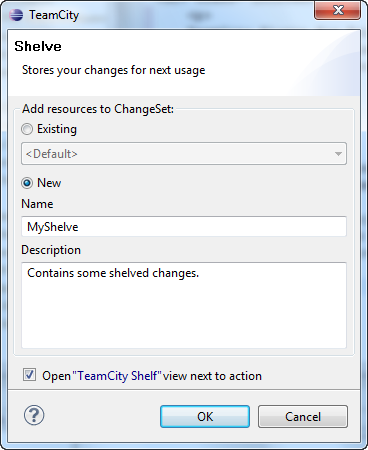
- In the Shelve dialog box do the following, and then click
OK:
- Under Add resources to ChangeSet, specify a changeset to which to shelve changes. You can select an existing changeset or create a new one.
- Under Description, type any optional description of this changeset.
- Optionally, select the Open "TeamCity Shelve" view next to action check box. This opens the TeamCity Shelve view after you close this dialog box.
To unshelve your changes
- On the main menu of the Eclipse IDE,
choose Window > Show View > Other > JetBrains TeamCity > TeamCity Shelve.
This opens the TeamCity Shelf view. - In the TeamCity Shelf view, expand the desirable changeset, select the files to unshelve, and then on the context menu, choose Unshelve.