Apply Rules Dialog
You can access this dialog when you want to apply the rule which you have already created to a different type of resource: Actions| Apply Rules
This dialog enables you to "reuse" the rules which you have already created using the Notify Me form and Manage Rules form.
You have four choices for applying rules you have created before and can apply them to:
- selected resources
- resources in the selected newsgroup, feed, file folder, and so on
- resources of this type (Newsgroup article, RSS/ATOM feed post, bookmark, and so on)
- all resources
Depending on the option you have selected in the range of resources, rules in the Rules which can be applied list are automatically sorted.
How to apply the rule to the resources:
-
Select the item or several items in the Items List of any resource tab to which you want to apply some rule or rules which already exist in Omea. To select more than one resource, press and hold down Ctrl or Shift.
-
From the Actions menu, select Apply Rules…
The Apply Rules dialog opens. - Select the range of resources to which you want to apply the rule.
-
Select one or several rules by clicking the check box in the Rules which can be applied list below and click OK.
Once you have clicked OK button, the rule (or rules) will be applied to the resources which exist in your system or will arrive to it in the future.
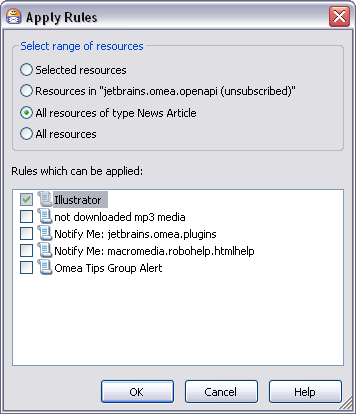
Apply Rules dialog (All resources of type News Article range selected, and "Illustrator" rule will be applied)
Suppose you have created a rule according to which the news articles which have a specific word in their bodies will be moved to a View or Omea will assign these articles a Category. Some time later you notice that this word is mentioned in a different type of resources (for example, feeds) so can apply the rule which you have once created for this resource type as well.
See also: