In this section:
Prerequisites
- To provide Remote Run, Pre-Tested (Delayed) Commit and some other features, TeamCity
Plugin for Eclipse requires VCS integration with Subversion, CVS, Git, and/or Perforce.
To
use these features, install the corresponding plugins:
VCS Requirement SVN Subclipse or Subversive Perforce P4Eclipse plugin Ensure that you have initialized the Perforce support (for example, by performing a project update) after opening the project and before using the TeamCity Remote Run feature.
CVS CVS plugin Git EGit plugin - Eclipse must be run under JDK 1.5 or later.
- TeamCity Plugin for Eclipse allows you to run builds remotely and commit changes for supported version control systems, even if there is no Eclipse-integration
plugin for the version control system installed. To use this feature, you need to create
.teamcity-mappings.propertiesconfiguration mapping file. For more information, see the TeamCity Command Line Remote Run Tool documentation.
Logging in to TeamCity Server
The TeamCity Plugin commands are only available when you are logged in to your build server. If a connection
is not established, the status bar displays the  icon, and the
TeamCity related views display an invitation to log in.
icon, and the
TeamCity related views display an invitation to log in.
To log in to the TeamCity server
- On the main menu, choose TeamCity > Login.
Tip: Alternatively, do one of the following:
- Double-click the
 button in the status bar
button in the status bar - Click Login button in the TeamCity Watched Projects or TeamCity My Changes view.
The TeamCity Login dialog box opens.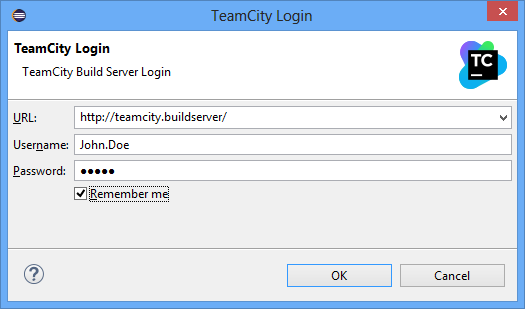
- Double-click the
- In the URL field, specify the URL of the desired TeamCity server.
- In the User name and Password fields, specify your account information obtained from the TeamCity administrator.
- Optionally, to log in automatically when Eclipse starts, select the Remeber me check box.
- Click OK.
TeamCity Views
TeamCity Plugin for Eclipse adds the following to the Eclipse user interface:
- TeamCity item on the main menu
- Status bar icons in the bottom right-hand corner that display the state of builds.
- TeamCity Watched Projects view
- TeamCity Changes view
- TeamCity Tests view
- TeamCity Local Changes view