The TeamCity plugin makes it possible to create your "personal" build that runs remotely and is just the same as a regular build. Such build includes automatic integration of all the latest sources, but the changes that you submit, bypass the version control system. They will be checked in to the version control only if they successfully integrate into the project code base.
If a personal build fails, the "real" build is not affected, and the code changes are not checked in to the version control. This helps avoid the adverse impact on the results of team work. You receive immediate notification and can fix the errors, navigating directly to the problem locations in the source code.
To perform a remote run from within the Eclipse IDE:
- Make sure that the TeamCity Remote Run view is open. To show this view, choose TeamCity > View Remote Run on the main menu.
- In the TeamCity Remote Run view, select the desired project.
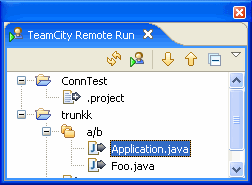
- On the toolbar of the TeamCity Remote Run tab, click
 button.
TeamCity Remote Run Dialog opens.
button.
TeamCity Remote Run Dialog opens. - In the Changes tree view, select the projects to be built remotely.
- In the Applicable configuration tree view, select the build configurations to be used.
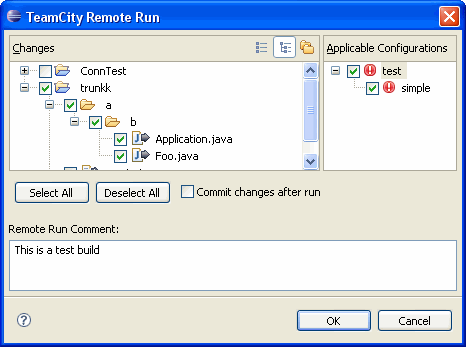
- Optionally, customize the build: Select particular build agent to run the build.
- Optionally, enable Pre-tested commit function: Check Commit after build(s) finished and customize pre-tested commit options.
- Optionally, type build description in the Remote Run Comments field.
- Click OK.